WooCommerce Estimated Delivery Or Shipping Date Per Product
WooCommerce Estimated Shipping Per Product allow you to display estimated delivery date per product.
WooCommerce Estimated Shipping Per Product allow you to display estimated delivery date per product.
Thank you for purchasing my plugin. If you have any questions that are beyond the scope of this help file, please feel free to email via my user page contact form or email on rpmagerips@gmail.com. Thanks so much!
There are two primary methods for installing any WordPress plugin.
Plugins > Add New
Upload from the set of links at the top of the page (the second link)
Install Now button
Activate Plugin to activate it and enable its features.
If you are have no previous web experience and have no idea what an FTP Manager is, then this option is not for you.
/(WordPress directory)/wp-content/plugins/
If WordPress is installed on the root folder the directory is /wp-content/plugins/
Plugins > Installed PluginsActivate link to enable its features.Global Estimated Shippings are applied to all products page or per product page, cart and checkout pages, order page and order email. It is also applied to out of stock and backorder products. To gain access to Global Settings interface from the WordPress dashboard choose WooCommerce > Product Est Date.
From your WordPress dashboard, choose WooCommerce > Product Est Date > General Settings
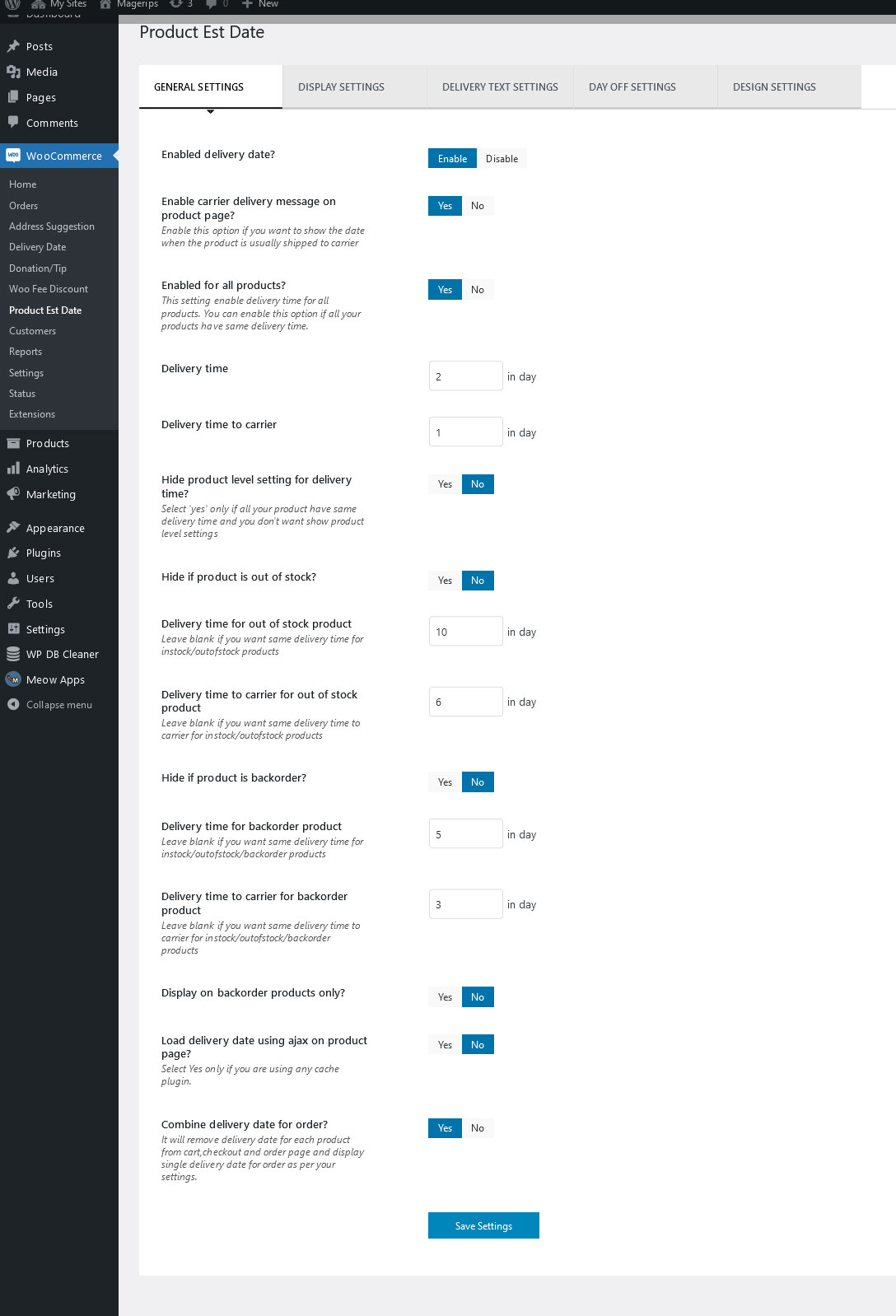 Enabled delivery date
Enabled delivery date
If enabled, then the delivery time will display as per the settings.
If disabled, delivery time will not be displayed anywhere.
Enable this option if you want to show the date when the product is usually shipped to carrier
Enabled for all productsThis setting enables delivery time for all the products OR You can enable this option if all of your products have same delivery time.
Delivery timeIf delivery time is not added for particular product then this days will be used as a global value.
Delivery time to carrierIf carrier delivery time is not added for particular product then this days will be used as a global value.
Hide product level setting for delivery time?Select 'yes' only if all your product have same delivery time and you don't want show product level settings
Hide if product is out of stockIf Yes, delivery time will not be displayed for any out of stock products.
If No, delivery time will be displayed for out of stock products as well.
It will display delivery time which is added in text field for out of stock products.
Leave blank if you want same delivery time for instock/outofstock products.
It will display carrier delivery time which is added in text field for out of stock products.
Leave blank if you want same carrier delivery time for instock/outofstock products.
If Yes, delivery time will not be displayed for any backorder products.
If No, delivery time will be displayed for backorder products as well.
It will display delivery time which is added in text field for backorder products.
Leave blank if you want same delivery time for instock/outofstock/backorder products.
It will display carrier delivery time which is added in text field for backorder products.
Leave blank if you want same delivery time to carrier for instock/outofstock/backorder products
If Yes, delivery time will be displayed on backorder products only.
If No, delivery time will not be displayed on backorder products only.
Select Yes only if you are using any cache plugin.
Combine delivery date for order?Select Yes only if you want to combine delivery date for all product and display signle delivery date for cart,checkout and order. It will remove delivery date for each product from cart,checkout and order page and display single delivery date for order as per your settings.
Save SettingsIt will save all above general setting options.
From your WordPress dashboard, choose WooCommerce > Product Est Date > Display Settings
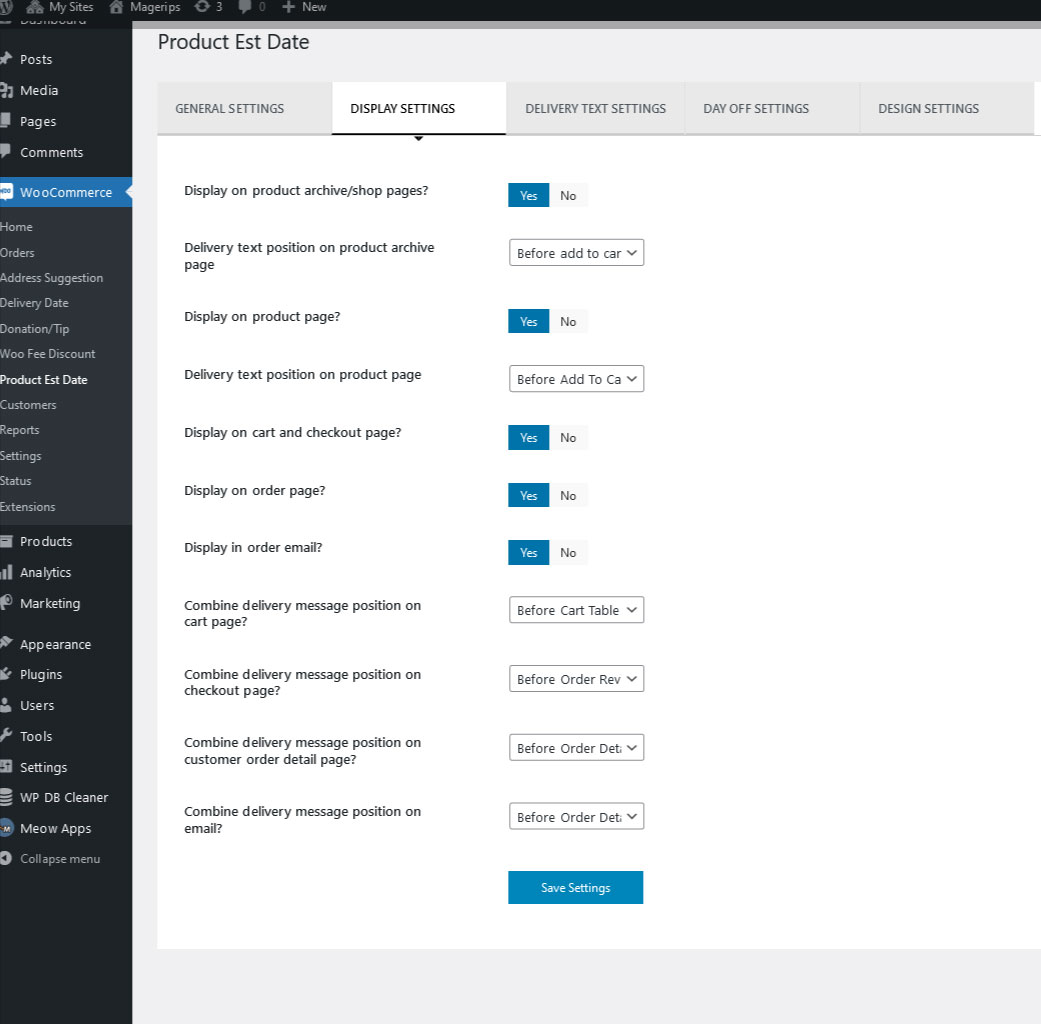 Display on product archive/shop pages?
Display on product archive/shop pages?
If Yes, delivery time will be displayed on product archive/shop pages.
If No, delivery time will not be displayed on product archive/shop pages.
If we have selected "Yes" for "Display on product archive/shop pages?" field, then we can set delivery time display position from this option. Like Before product image, Before product title, After product title, Before add to cart
Display on product pageIf Yes, delivery time will be displayed on product page.
If No, delivery time will not be displayed on product page.
If we have selected "Yes" for "Display on product page?" field, then we can set delivery time display position from this option. Like Below Title, After Description, After Price, After Add To Cart, Before Add To Cart
Display on cart and checkout pageIf Yes, delivery time will be displayed on cart & checkout page.
If No, delivery time will not be displayed on cart & checkout page.
If Yes, delivery time will be displayed on success & My account order page.
If No, delivery time will not be displayed on success & My account order page.
If Yes, delivery time will be displayed in order email.
If No, delivery time will not be displayed in order email.
Using this option,You can change position of single estimated delivery date message position on cart page.
Combine delivery message position on checkout page?Using this option,You can change position of single estimated delivery date message position on checkout page.
Delivery message position on customer order detail page?Using this option,You can change position of single estimated delivery date message position on customer order detail page and thank you page.
Combine delivery message position on email?Using this option,You can change position of single estimated delivery date message position on order emails.
Save SettingsIt will save all above display setting options.
From your WordPress dashboard, choose WooCommerce > Product Est Date > Delivery Text Settings
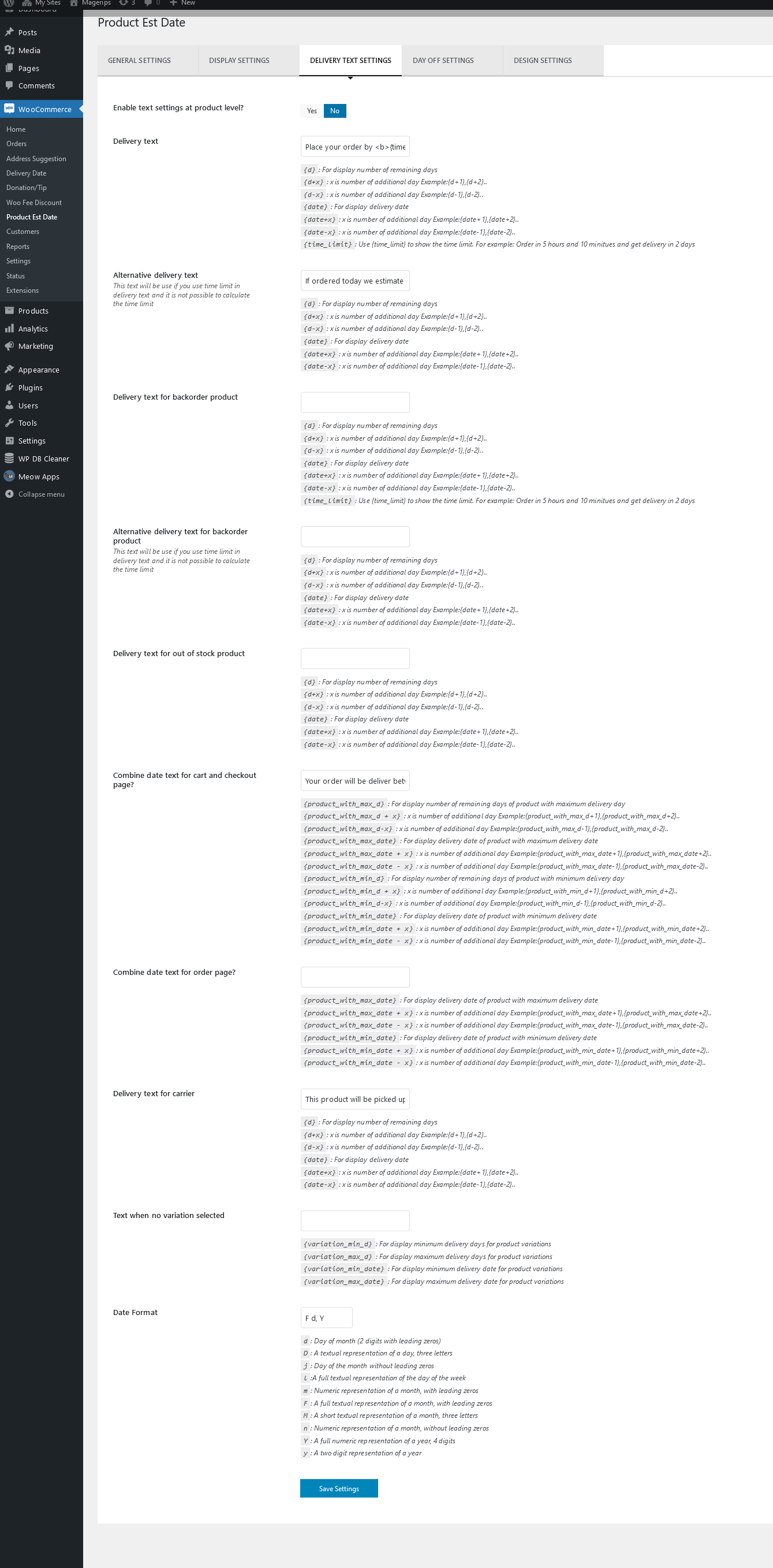 Enable text settings at product level?
Enable text settings at product level?
This option is used to hide/show delivery text settings at product level. If selected yes it will display delivery text settings at product level, If no, It will remove all delivery text setting from admin product page.
Delivery text for productIf delivery text is not added for any product, then this text will be used as Global text on product/cart/checkout page.
You can use given variables to display delivery time as per your requirement:
Variables:
{d}: For display number of remaining days
{d+x}: x is number of additional day Example:{d+1},{d+2}..
{d-x}: x is number of additional day Example:{d-1},{d-2}..
{date}: For display delivery date
{date+x}: x is number of additional day Example:{date+1},{date+2}..
{date-x}: x is number of additional day Example:{date-1},{date-2}..
{time_limit}: Use {time_limit} to show the time limit. For example: Order in 5 hours and 10 minitues and get delivery in 2 days
Example:
Delivery between {d} and {d+2} days = delivery between 3 and 5 days
Delivery date for this product is {date} = Delivery date for this product is 29 09 2021
This text will be use if you use time limit in delivery text and it is not possible to calculate the time limit:
Variables:
{d}: For display number of remaining days
{d+x}: x is number of additional day Example:{d+1},{d+2}..
{d-x}: x is number of additional day Example:{d-1},{d-2}..
{date}: For display delivery date
{date+x}: x is number of additional day Example:{date+1},{date+2}..
{date-x}: x is number of additional day Example:{date-1},{date-2}..
Example:
Delivery between {d} and {d+2} days = delivery between 3 and 5 days
Delivery date for this product is {date} = Delivery date for this product is 29 09 2021
This setting will be used for display delivery text for backorder order product.
You can use given variables to display delivery time as per your requirement:
This text will be use if you use time limit in backorder delivery text and it is not possible to calculate the time limit
Delivery text for out of stock productIf delivery text is not added for any out of stock product, then this text will be used as Global text on out of stock product.
You can use given variables to display delivery time as per your requirement:
If delivery text is not added for any product, then this text will be used as Global text on backorder product.
You can use given variables to display delivery time as per your requirement:
This text will be used on Order pages.
You can use given variables to display delivery time as per your requirement:
Variables:
{date}: For display delivery date
{date+x}: x is number of additional day Example:{date+1},{date+2}..
{date-x}: x is number of additional day Example:{date-1},{date-2}..
Example:
Delivery date for this product is {date} = Delivery date for this product is 29 09 2021
This text will be used on cart and checkout pages for display single/combine order date.
You can use given variables to display delivery time as per your requirement:
Variables:
{product_with_max_d}: For display number of remaining days of product with maximum delivery day
{product_with_max_d + x}: x is number of additional day Example:{product_with_max_d+1},{product_with_max_d+2}..
{product_with_max_d-x}: x is number of additional day Example:{product_with_max_d-1},{product_with_max_d-2}..
{product_with_max_date}: For display delivery date of product with maximum delivery date
{product_with_max_date + x}: x is number of additional day Example:{product_with_max_date+1},{product_with_max_date+2}..
{product_with_max_date - x}: x is number of additional day Example:{product_with_max_date-1},{product_with_max_date-2}..
{product_with_min_d}: For display number of remaining days of product with minimum delivery day
{product_with_min_d + x}: x is number of additional day Example:{product_with_min_d+1},{product_with_min_d+2}..
{product_with_min_d-x}: x is number of additional day Example:{product_with_min_d-1},{product_with_min_d-2}..
{product_with_min_date}: For display delivery date of product with minimum delivery date
{product_with_min_date + x}: x is number of additional day Example:{product_with_min_date+1},{product_with_min_date+2}..
{product_with_min_date - x}: x is number of additional day Example:{product_with_min_date-1},{product_with_min_date-2}..
Example:
If cart have products with minimum delivery date 29 July 2022 and maximum delivery date 5 Aug 2022 then
1) Your order will be delivery on {product_with_max_date} = Your order will be delivery on 5 Aug 2022
2) Your order will be delivery on {product_with_min_date} = Your order will be delivery on 29 July 2022
3) Your order will be delivery between {product_with_min_date} - {product_with_max_date} = Your order will be delivery between 29 July 2022 - 5 Aug 2022
4) Your order will be delivery on {product_with_min_date+1} = Your order will be delivery on 30 July 2022
This text will be used on order page for display single/combine order date.
You can use given variables to display delivery time as per your requirement:
Variables:
{product_with_max_date}: For display delivery date of product with maximum delivery date
{product_with_max_date + x}: x is number of additional day Example:{product_with_max_date+1},{product_with_max_date+2}..
{product_with_max_date - x}: x is number of additional day Example:{product_with_max_date-1},{product_with_max_date-2}..
{product_with_min_date}: For display delivery date of product with minimum delivery date
{product_with_min_date + x}: x is number of additional day Example:{product_with_min_date+1},{product_with_min_date+2}..
{product_with_min_date - x}: x is number of additional day Example:{product_with_min_date-1},{product_with_min_date-2}..
This setting will be used for set carrier delivery text
This setting will be used for display text when no variation selected for variable product.
You can use given variables to display delivery time as per your requirement:
Variables:
{variation_min_d}: For display minimum delivery days for product variations
{variation_max_d}: For display maximum delivery days for product variations
{variation_min_date}: For display minimum delivery date for product variations
{variation_max_date}: For display maximum delivery date for product variations
{product_with_min_date - x}: x is number of additional day Example:{product_with_min_date-1},{product_with_min_date-2}..
This format will be used for variable {date} i.e. d m Y or Y/m/d, you can use following variables to format date on the pages, i.e.
d: Day of month (2 digits with leading zeros)
D: A textual representation of a day, three letters
j: Day of the month without leading zeros
l: A full textual representation of the day of the week
m: Numeric representation of a month, with leading zeros
F: A full textual representation of a month, with leading zeros
M: A short textual representation of a month, three letters
n: Numeric representation of a month, without leading zeros
Y: A full numeric representation of a year, 4 digits
y: A two digit representation of a year
It will save all above delivery text settings options.
From your WordPress dashboard, choose WooCommerce > Product Est Date > Day Off Settings
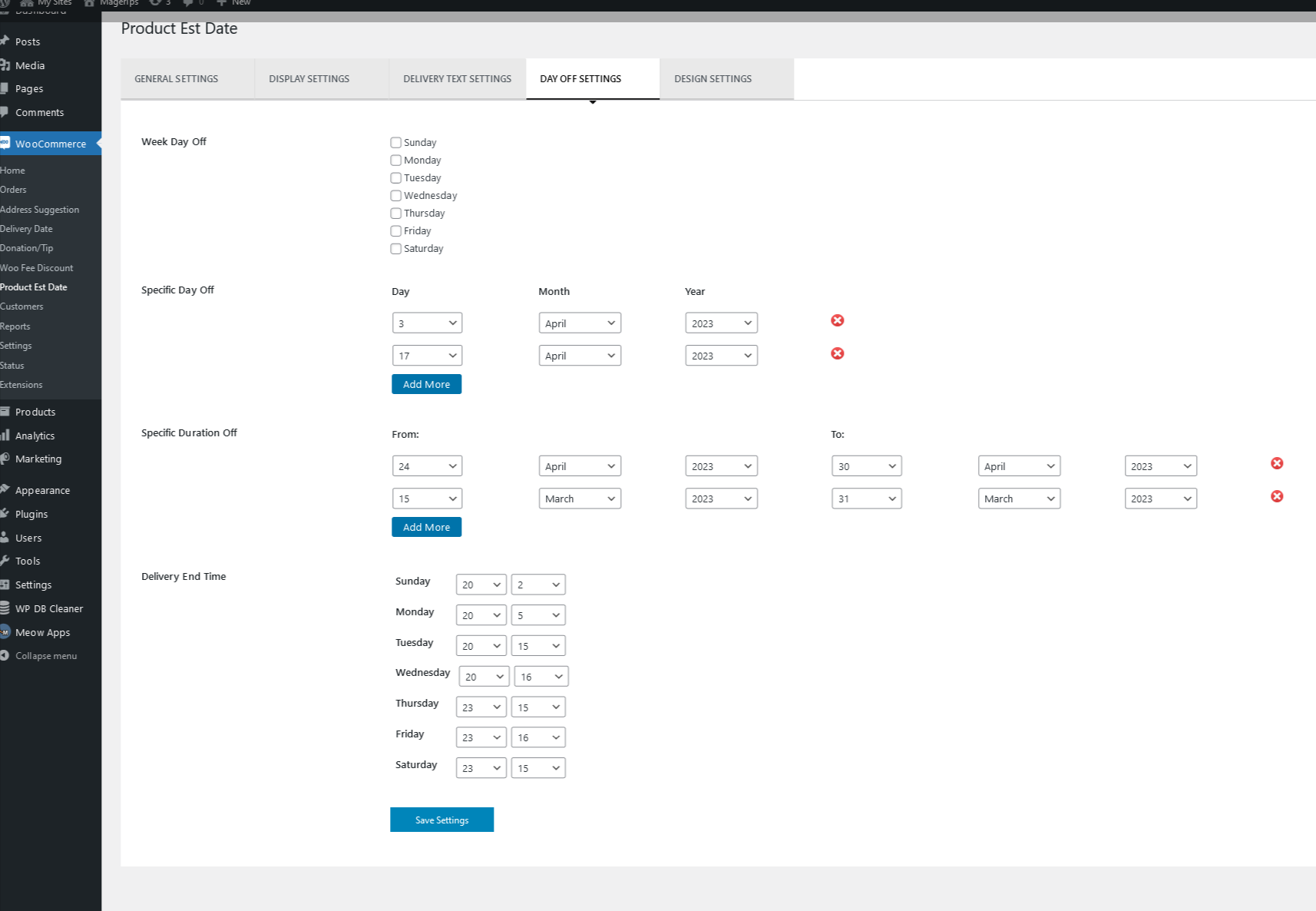 Week Day Off
Week Day Off
If you have selected Saturday, Sunday as week day off then this 2 days will not be count in delivery time.
For example,
If for any product delivery time in days is 5 days and current day is Thursday then the product 5 delivery days will be completed on Wednesday.
If you have selected particular date as off then the added days will not be count in delivery time.
For example,
if you have selected 18 december 2021 and 25 december 2021 then these days will not be count in delivery time.
Moreover, You can add multiple dates as off in advance like, 25 december 2021
If you have selected particular dates duration as off then the added duration will not be counted in delivery time.
Here, you have to add 2 dates for Specific Duration Off i.e. 25 december 2021 to 31 december 2021, then these days will not be counted in delivery time.
Here you have to add your day end time in hours and minutes. For example, If your office/warehouse end time is 6.30 PM and if any customer/client viewing product after that then delivery date will be counted from next day.
Save SettingsIt will save all above Day Off Settings options.
From your WordPress dashboard, choose WooCommerce > Product Est Date > Design Settings
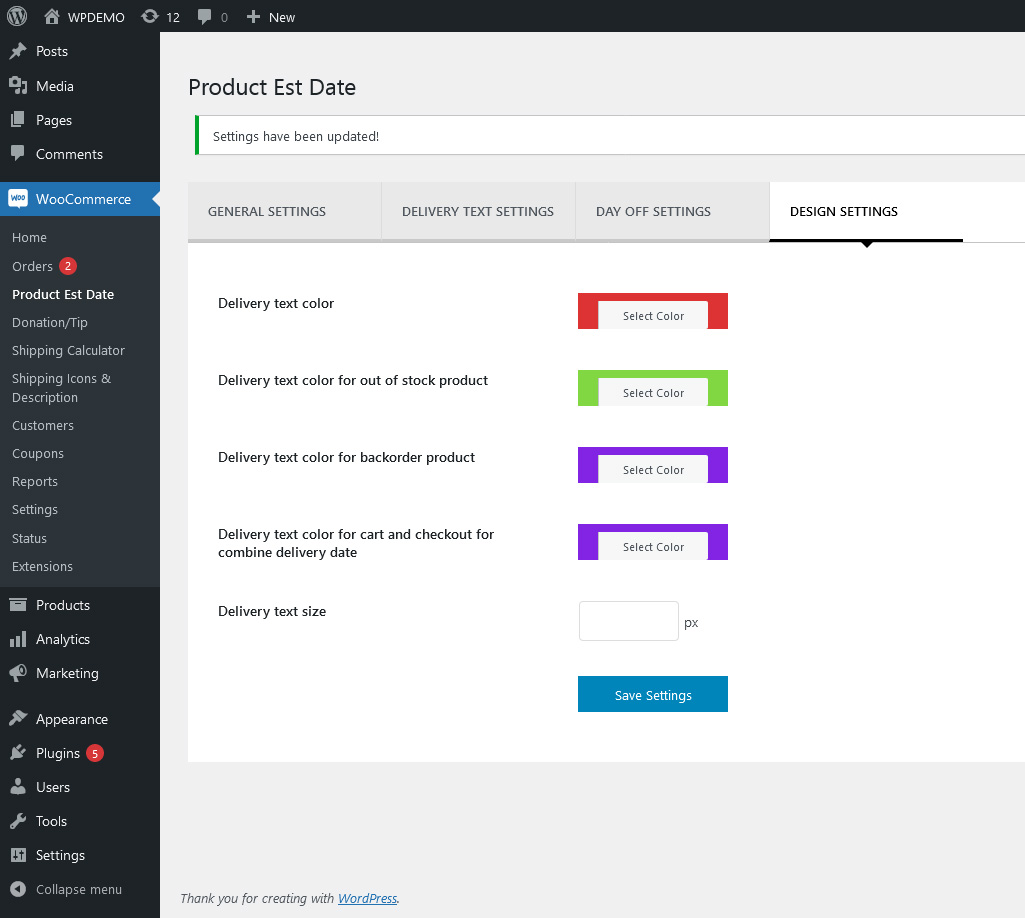
You can manage color and font size of delivery message from this setting page
From your WordPress dashboard, choose WooCommerce > Product Est Date > Shipping Delivery Time
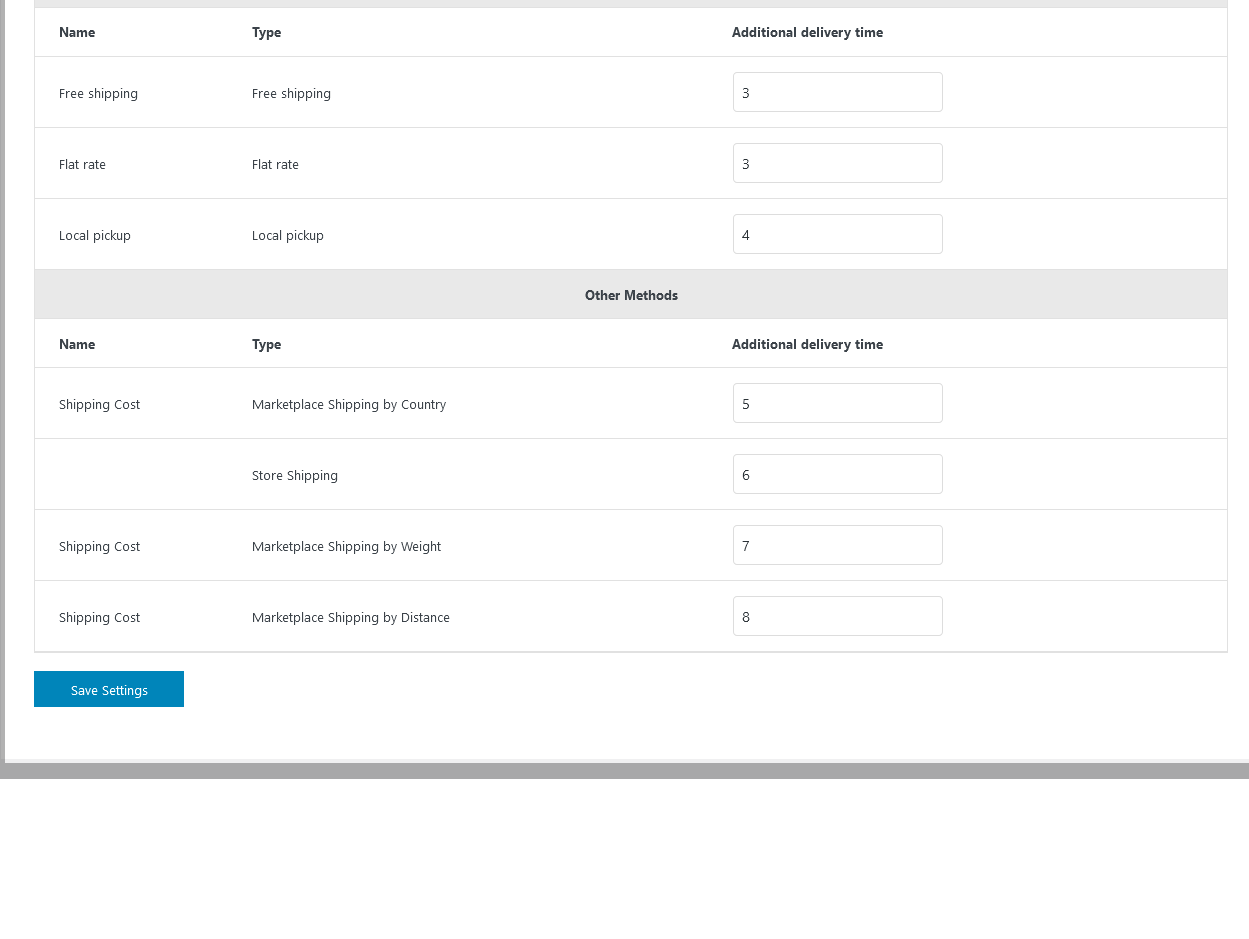
You can manage different delivery time for each shipping method from this setting page. This delivery time only use in calculation if user selected shipping method from cart or checkout page.
Product settings are allowing to change the delivery time product-wise.
From your WordPress dashboard, choose Products > Product Data > Product Est Date
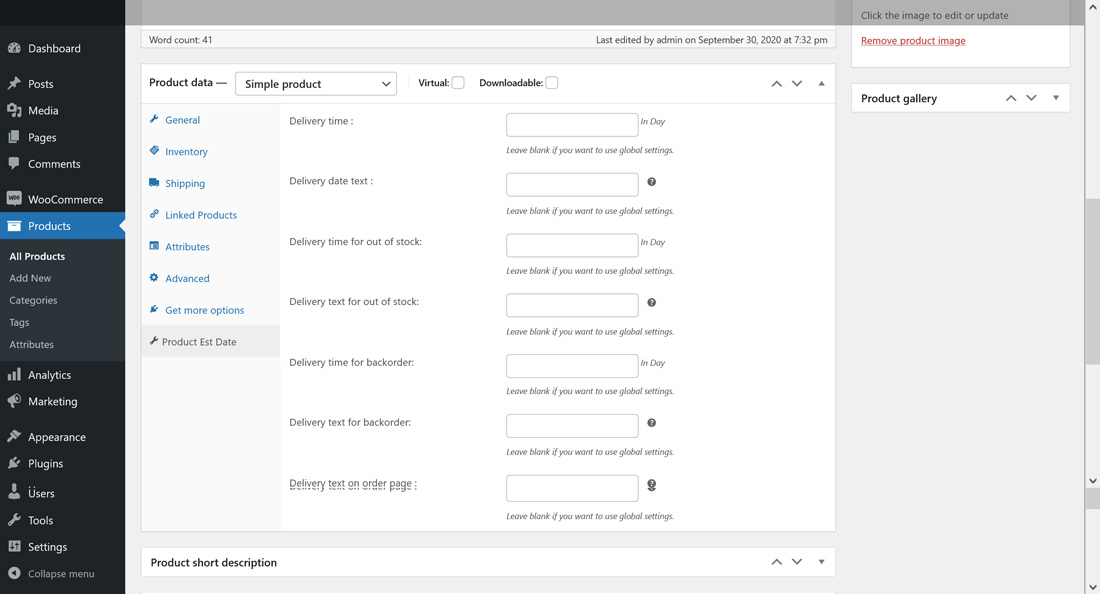
If you want to change different delivery date for all products then you can change following options per product.
Delivery time
Delivery date text
Delivery time for out of stock
Delivery text for out of stock
Delivery time for backorder
Delivery text for backorder
Delivery text on order page
Leave blank if you want to use global settings.
From your WordPress dashboard, choose Products > Variable Product > Product Data > Variations > Options will be there for each variation.
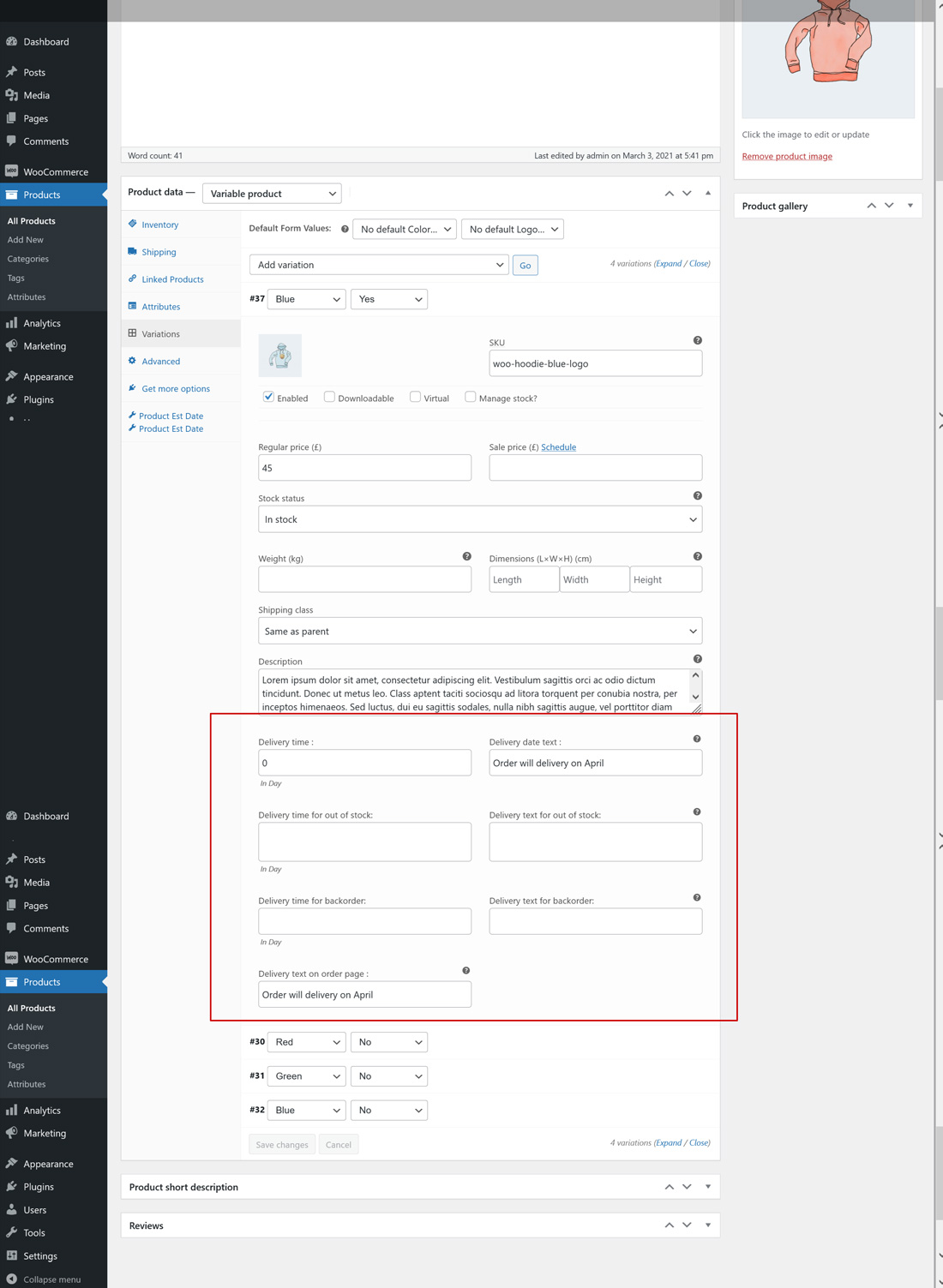
If you want to change different delivery date for variable products then you can change following options for each variations.
Delivery time
Delivery date text
Delivery time for out of stock
Delivery text for out of stock
Delivery time for backorder
Delivery text for backorder
Delivery text on order page
Leave blank if you want to use global settings.
Delivery date options will be there is quick edit section, so you can quick edit for any product.
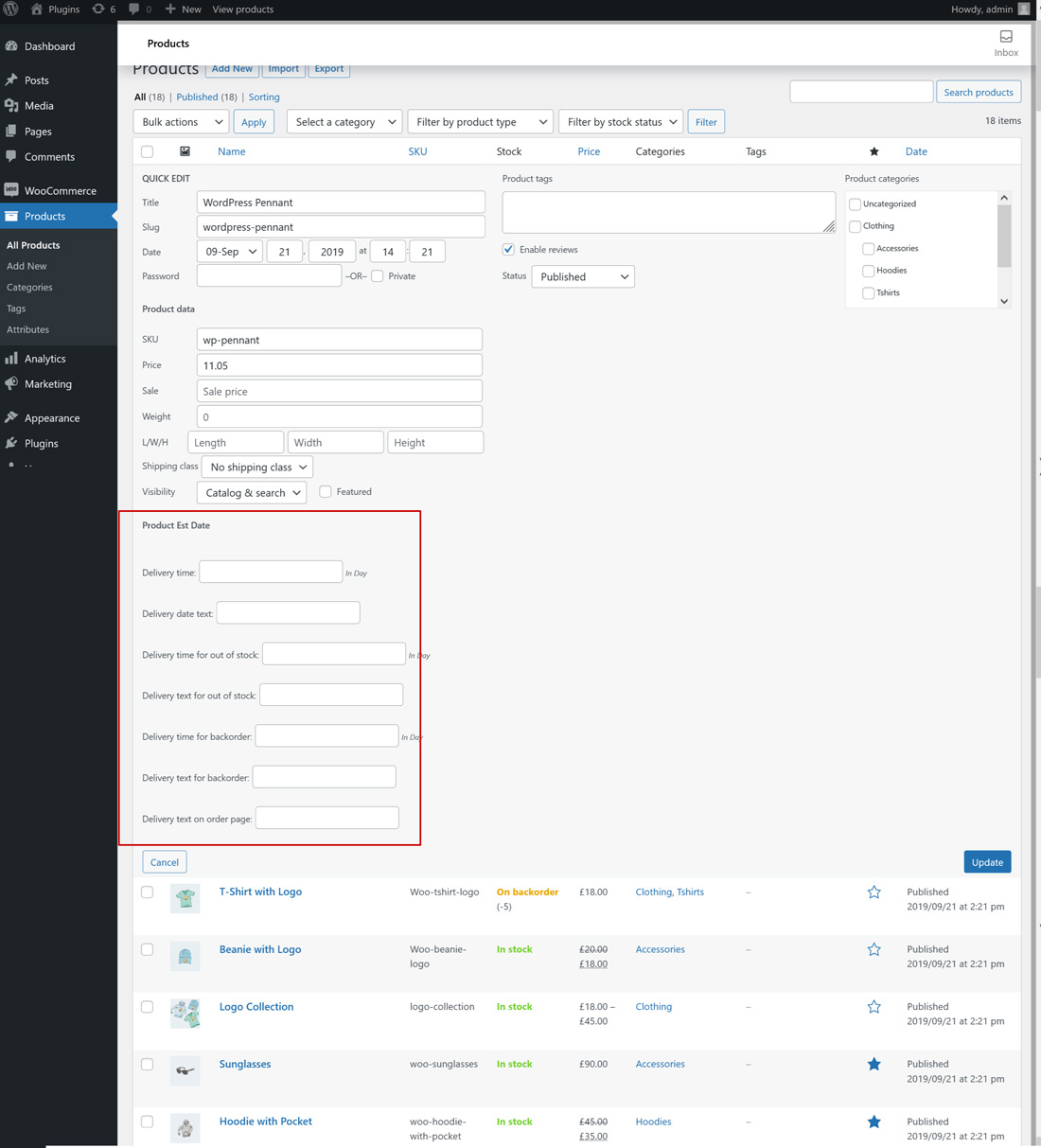
You can edit delivery date options in bulk for products which you have selected.
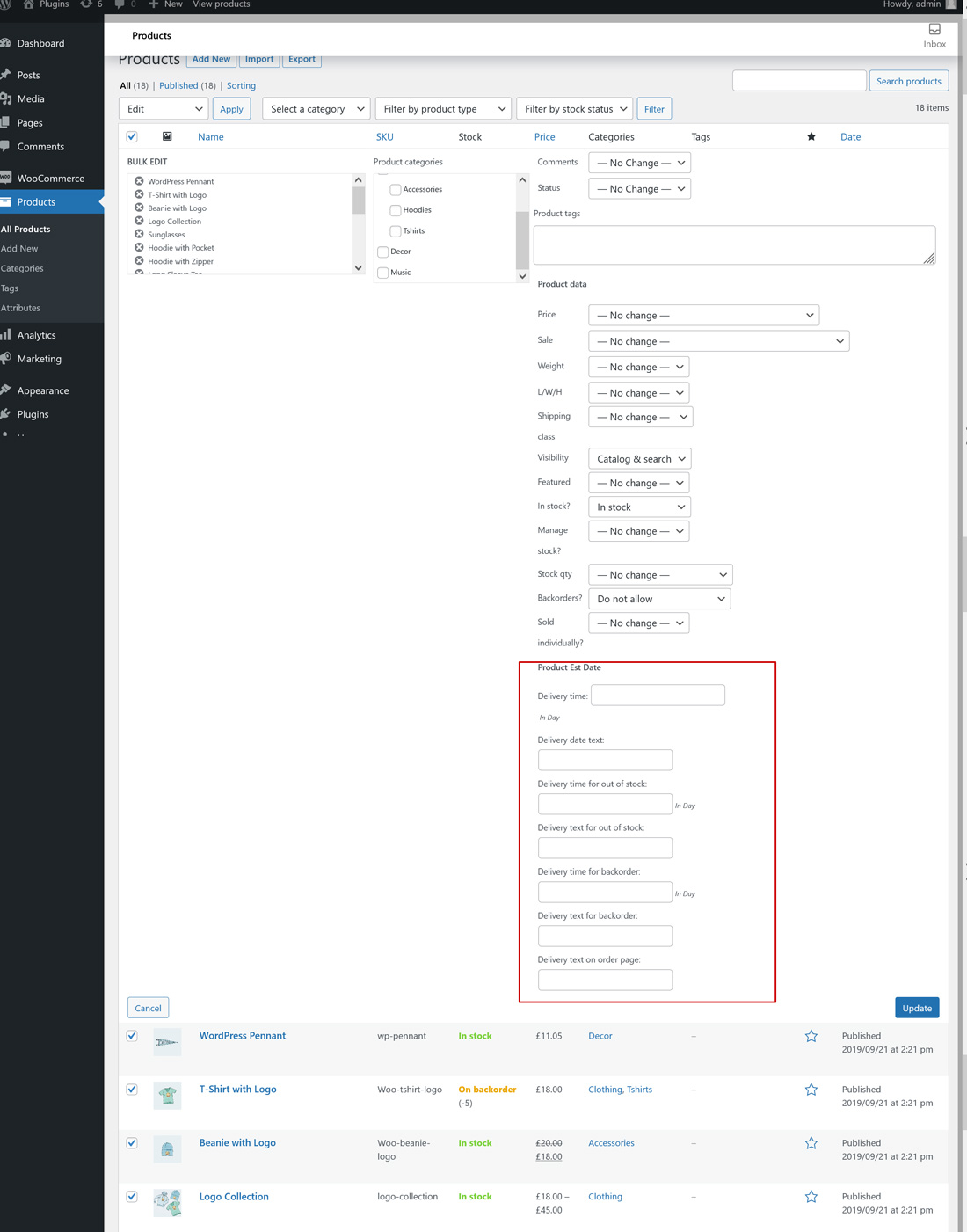
You can import delivery date options using woocommerce built-in product csv importert. You can use following delivery date fields in import csv file:
'deliverytime_inday' => Delivery Time(In Day)
'deliverytime_inday_outofstock' => Delivery Time(In Day) For Outofstock
'deliverytime_inday_backorder' => Delivery Time(In Day) For Backorder
'deliverytime_text' => Delivery Time Text
'deliverytime_text_outofstock' => Delivery Time Text For Outofstock
'deliverytime_text_backorder' => Delivery Time Text For Backorder
'deliverytime_order_text' => Delivery Time Order Text
You can export delivery date options.
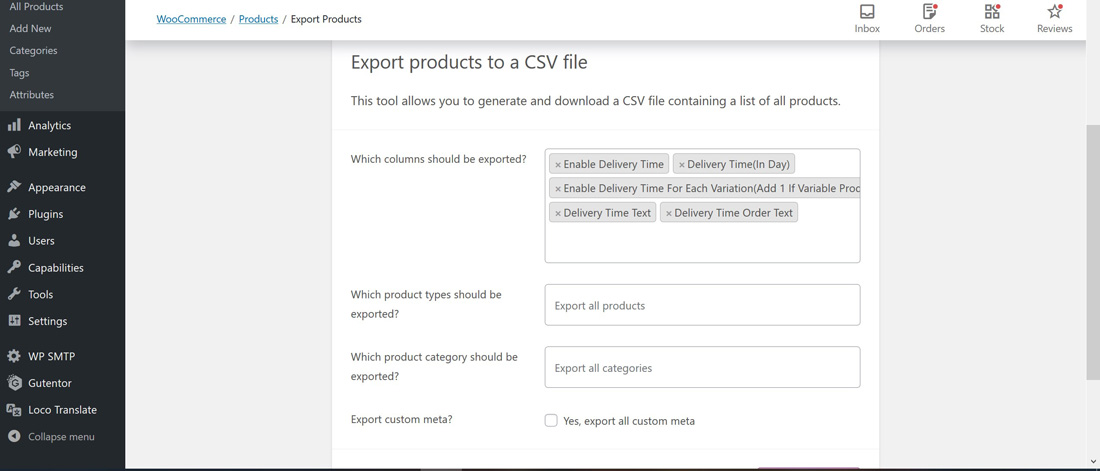
Plugin provide 4 shorcodes for display delivery message
1) You can use below shortcode for display delivery message for product on product detail page[rp_delivery_date]2) You can use below shortcode for display delivery message for specific product anywhere on website
[rp_delivery_date product_id="product id here"]3) You can use below shortcode for display combine/single delivery message for order on cart and checkout page
[rp_single_cart_delivery_date]4) You can use below shortcode for display combine/single delivery message for order anywhere on website
[rp_order_delivery_date order_id="your order id here"]
This plugin support DOKAN and WCFM multivendor plugins.
Store vendor can edit delivery time for each product by edit product. Delivery time field added in add/edit product in vendor desboard
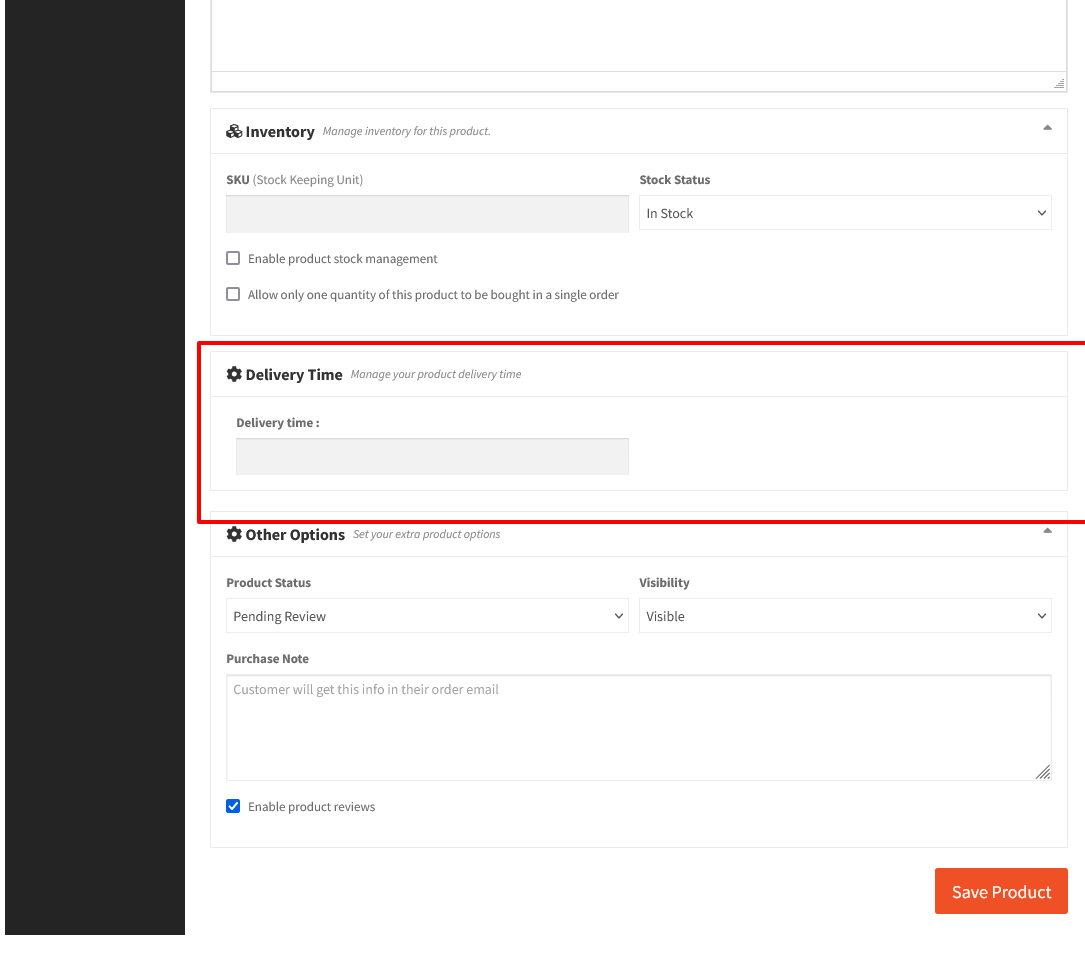
Store vendor can edit delivery time for each product by edit product. Delivery time field added in add/edit product in vendor desboard
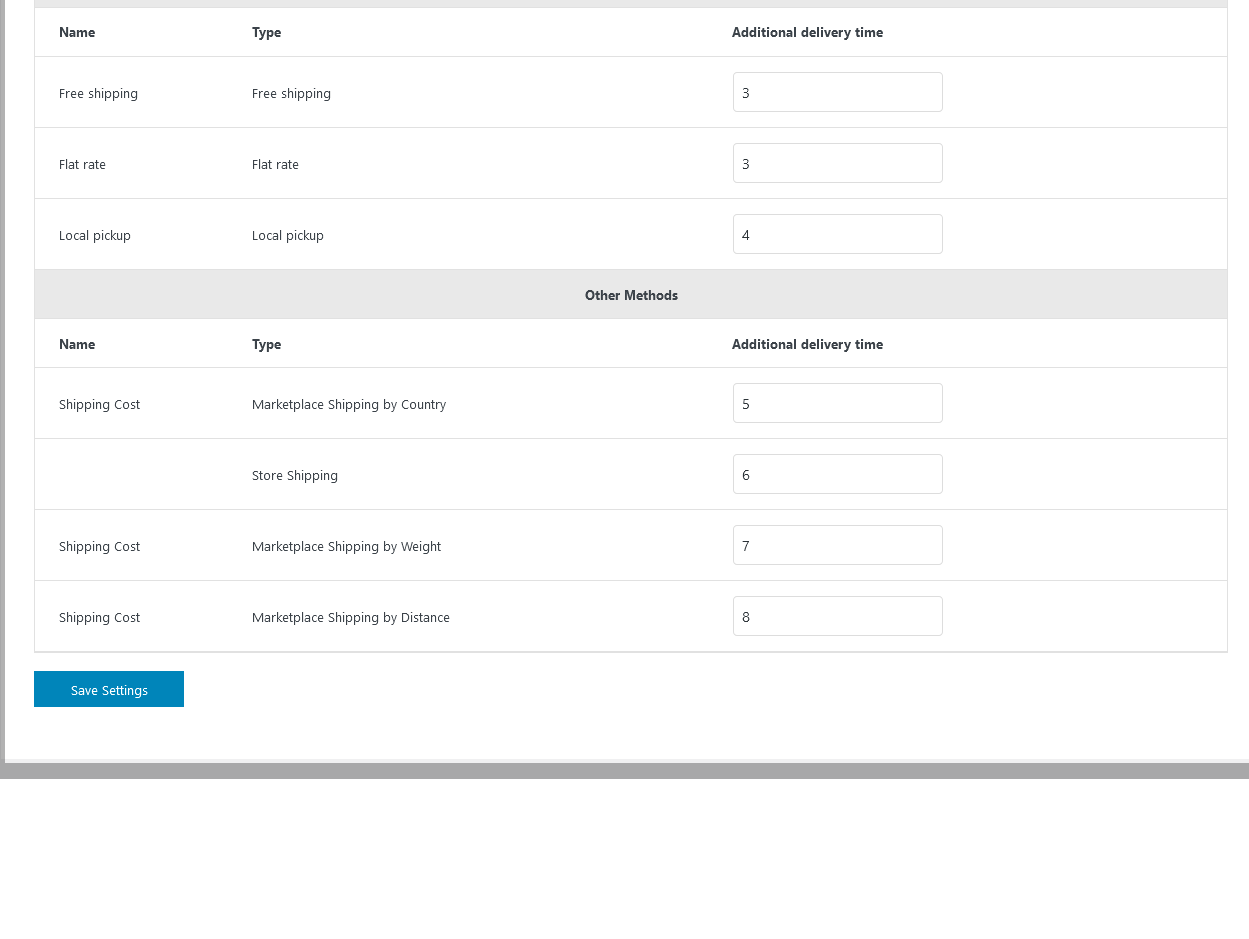
Frequently Asked Questions
Will delivery time display for all type of products?Yes, for all physical product types.
Can we set delivery time text position?Yes, Different positions are given in global settings.
Can i set different delivery time for outofstock product?Yes, you can set different delivery time for outofstock product.
Can i set different delivery time for backorder product?Yes, you can set different delivery time for backorder product.
Is this plugin provide shortcode to display delivery time?Yes, plugin provide 4 shortcodes for display delivery date on product,cart,checkout or other pages
Is this plugin display delivery time for individual product?Yes, you can display different delivery time for each product. Plugin provide option for set delivery time for each product in product edit screen.
Is this plugin supoort DOKAN Multivendor plugin?Yes.
Is this plugin supoort WCFM Multivendor plugin?Yes.
Is this plugin display delivery time for each variation?Yes, you can display different delivery time for each variation. Plugin provide option for set delivery time for each variation in product edit screen > variations settings.
Can I quick edit product delivery time?Yes, Plugin provide option for quick edit delivery time for each product. You can quick edit delivery time from quick edit screen of product.
Can I bulk edit product delivery time?Yes, Plugin provide bulk edit multiple products delivery time using bulk edit action of product.
Can I import/export delivery time setting for products?Yes, you can import/export product delivery time using woocommerce product import/export function.