Woocommerce Shipping Calculator On Product Page
Allow your customer to calculate shipping before adding product to the cart with avaialable shipping methods.
Allow your customer to calculate shipping before adding product to the cart with avaialable shipping methods.
Thank you for purchasing my plugin. If you have any questions that are beyond the scope of this help file, please feel free to email via my user page contact form or email on rpmagerips@gmail.com. Thanks so much!
There are two primary methods for installing any WordPress plugin.
Plugins > Add New
Upload from the set of links at the top of the page (the second link)
Install Now button
Activate Plugin to activate it and enable its features.
If you are have no previous web experience and have no idea what an FTP Manager is, then this option is not for you.
/(WordPress directory)/wp-content/plugins/
If WordPress is installed on the root folder the directory is /wp-content/plugins/
Plugins > Installed PluginsActivate link to enable its features.From your WordPress dashboard, choose WooCommerce > Shipping Calculator > General Settings
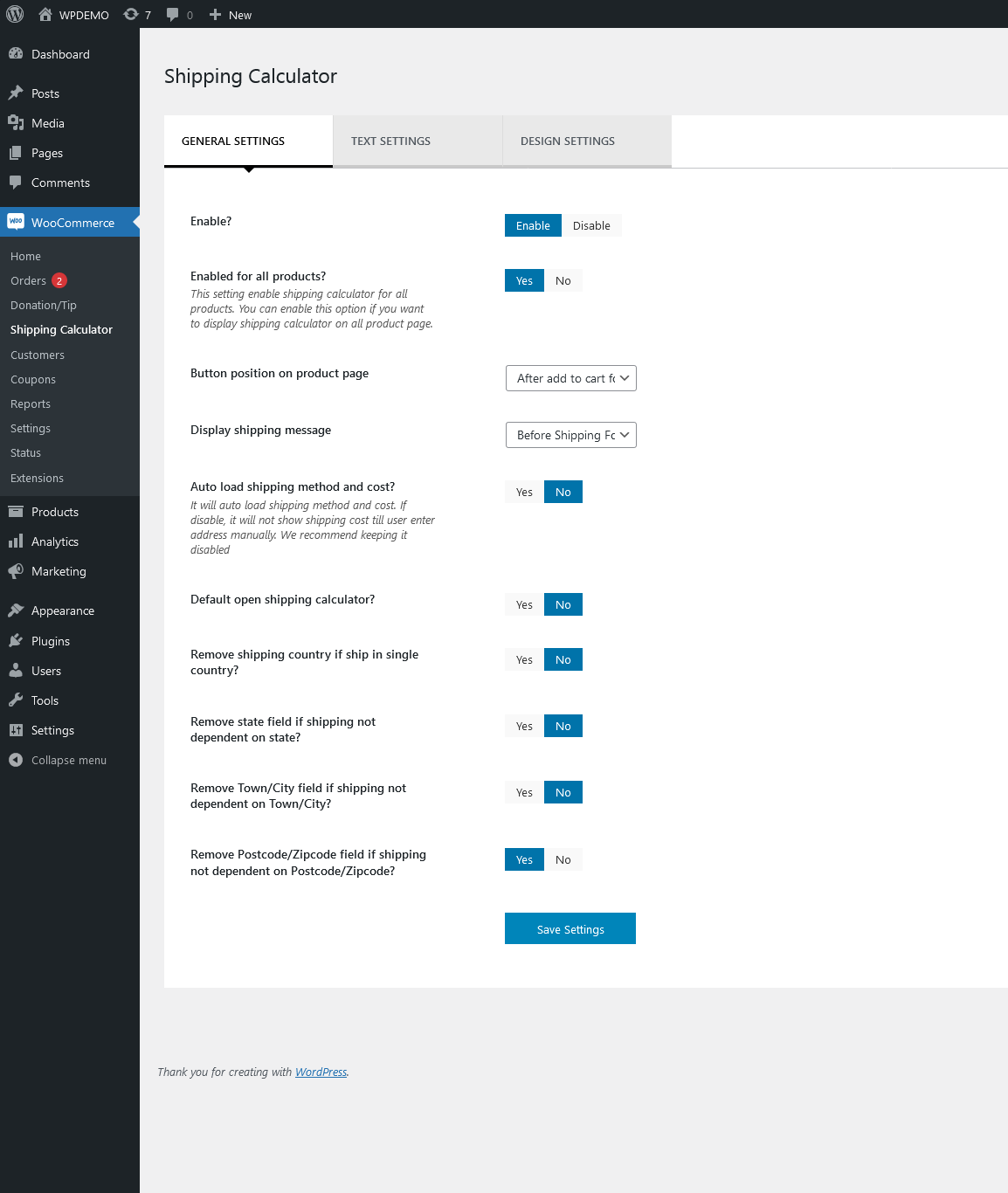 Enable
Enable
This option enable/disable plugin functionality on frontend.
This setting enables shipping calculator on all product page.
Button position on product pageYou can change position of calculator on product page using this setting
Display shipping messageYou can change calculated shipping method message position using this setting. you can display shipping message before or after shipping calculator form
Auto load shipping method and cost?It will auto load shipping method and cost. If disable, it will not show shipping cost till user enter address manually. We recommend keeping it disabled
Default open shipping calculator?Using this option, you can open address from by default.
Remove shipping country if ship in single country?If Yes and you ship in single county, this option hide shipping country field in shipping calculator.
Remove state field if shipping not dependent on state?If Yes, It will remove state field from shipping calculator. Only select yes if you shipping calculation not dependent on sate field
Remove Town/City field if shipping not dependent on Town/City?If Yes, It will remove Town/City field from shipping calculator. Only select yes if you shipping calculation not dependent on Town/City field
Remove Postcode/Zipcode field if shipping not dependent on Postcode/Zipcode?If Yes, It will remove Postcode/Zipcode field from shipping calculator. Only select yes if you shipping calculation not dependent on Postcode/Zipcode field
From your WordPress dashboard, choose WooCommerce > Shipping Calculator > Text Settings
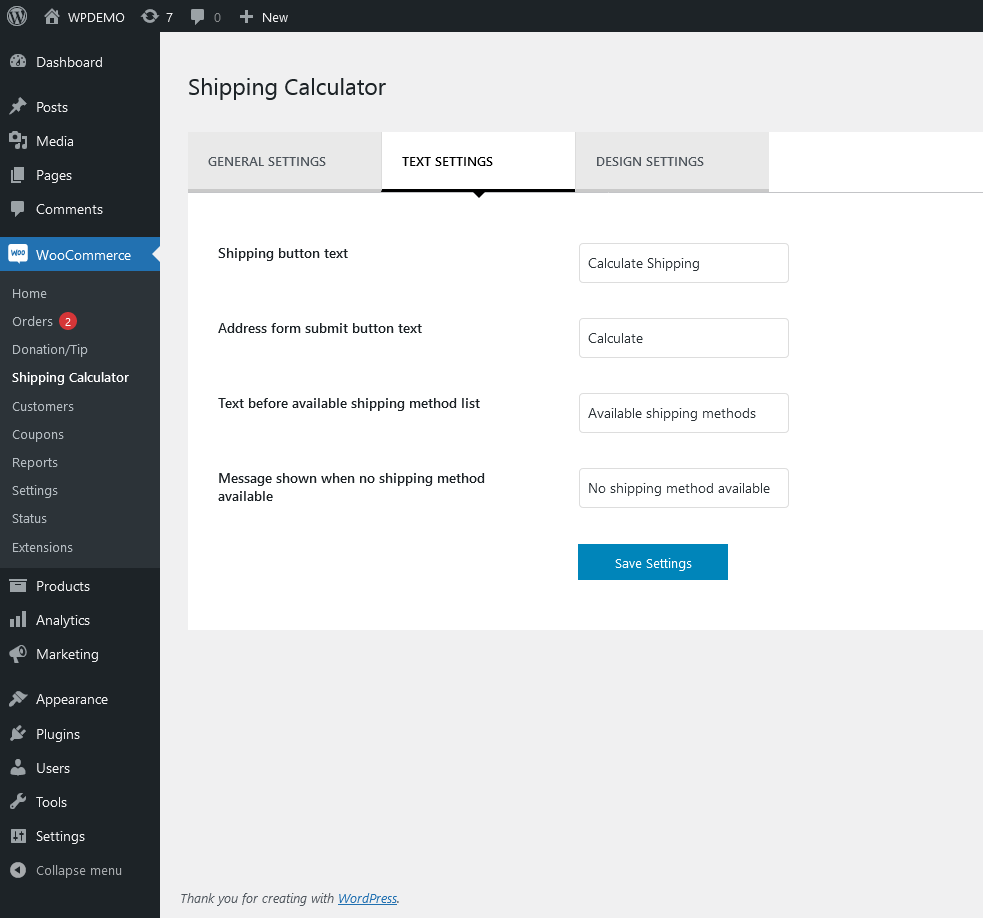 Shipping button text
Shipping button text
Using this option you can change shipping calculation button text
Address form submit button textUsing this option you can change button text of address form
Text before available shipping method listUsing this option you can add text before shipping methods
Message shown when no shipping method availableUsing this option you can display text if no shipping method available for user entered address
From your WordPress dashboard, choose WooCommerce > Shipping Calculator > Design Settings
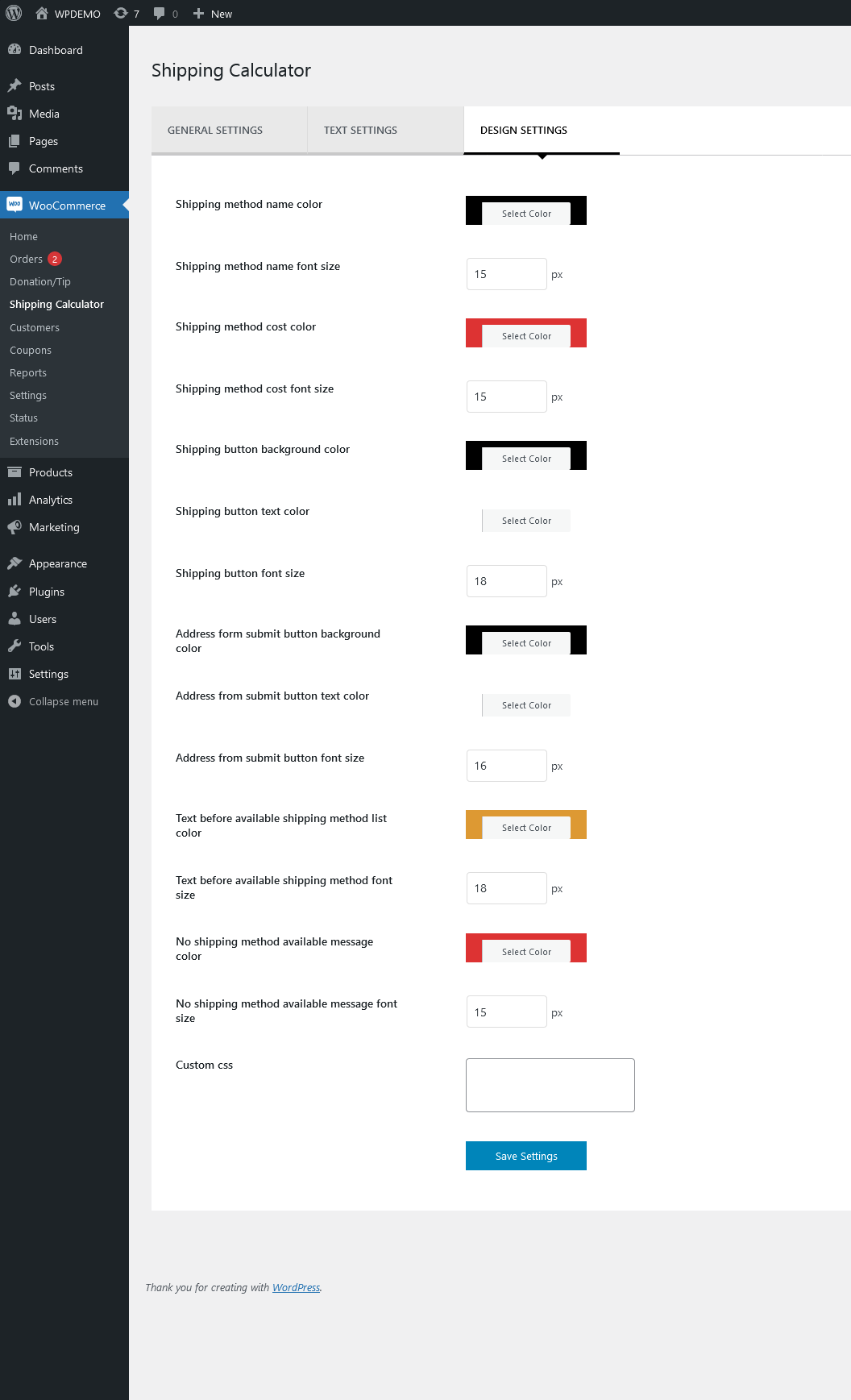
Using design setting options, you can change design of calculators like button detsign, shipping method color, shipping cost color etc...
1. Hook for change shipping method title
add_action('rpship_shipping_method_title',function($title){
$title.="your code";
return $title;
});
2. Hook for change shipping method cost
add_action('rpship_shipping_method_title',function($cost){
$cost.="your code";
return $cost;
});
3. Hook for add anything before city field
add_action('rpship_before_city_field',function(){
echo 'your code here';
});
4. Hook for add anything after city field
add_action('rpship_after_city_field',function(){
echo 'your code here';
});
5. Hook for add anything before country field
add_action('rpship_before_country_field',function(){
echo 'your code here';
});
6. Hook for add anything after country field
add_action('rpship_after_country_field',function(){
echo 'your code here';
});
7. Hook for add anything before state field
add_action('rpship_before_state_field',function(){
echo 'your code here';
});
8. Hook for add anything after state field
add_action('rpship_after_state_field',function(){
echo 'your code here';
});
9. Hook for add anything before postcode field
add_action('rpship_before_postcode_field',function(){
echo 'your code here';
});
10. Hook for add anything after postcode field
add_action('rpship_after_postcode_field',function(){
echo 'your code here';
});